If you've ever encountered issues connecting to PotatoApp, you're not alone. Many users experience connectivity problems that can be frustrating and timeconsuming. Luckily, there are several effective ways to troubleshoot and resolve these issues. In this article, we'll delve into some productive techniques that can help you quickly get back online with PotatoApp.
Understanding the Common Connection Issues
Before we get into the solutions, it's important to understand some common reasons why PotatoApp might fail to connect. These can range from issues with your internet connection to problems specific to the app itself, including:
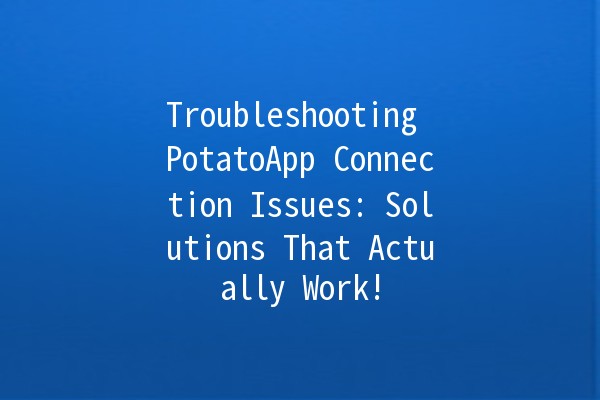
Now, let's explore specific methods to troubleshoot and resolve these issues.
Explanation: The first step is to ensure that your internet connection is stable. A simple restart of your router can resolve many connectivity issues.
Practical Application:
Test Your Network Speed: Use online speed test tools (like SpeedTest.net) to check your internet speed. If it's lower than your subscription allows, you may need to reach out to your ISP.
Reconnect to WiFi: Disconnect and reconnect to your WiFi network to refresh the connection.
By ensuring you have a strong and stable internet connection, you can often eliminate one of the most common causes of connectivity issues.
Explanation: Restarting your device can help resolve temporary glitches that may be affecting PotatoApp's performance.
Practical Application:
Perform a Simple Restart: Completely power down your device, wait a few moments, and then power it back on.
Application Restart: Close PotatoApp completely and open it again to refresh its session.
These steps can clear temporary files and reset network settings, potentially allowing for successful reconnections.
Explanation: Keeping your app updated is crucial for smooth operation. Developers frequently release updates that address bugs and connectivity issues.
Practical Application:
Check for Updates: Go to your device’s app store:
iOS: Open the App Store, find PotatoApp, and tap "Update" if available.
Android: Open Google Play Store, search for PotatoApp, and select "Update."
Review Change Logs: Often, developers will outline connectivity issues that have been addressed in recent updates.
By ensuring you have the latest version of PotatoApp, you reduce the chances of running into known bugs that can impact connectivity.
Explanation: Sometimes, the problem lies in your device's network configuration. Incorrect settings can prevent PotatoApp from connecting properly.
Practical Application:
Reset Network Settings: On most devices, you can find the option to reset network settings in the system settings. This will return WiFi, mobile data, and Bluetooth settings to their factory defaults.
DNS Settings: Consider using public DNS settings (like Google DNS 8.8.8.8) to improve connectivity. This can sometimes allow for faster and more reliable connections.
Adjusting your network settings may help in establishing a connection if earlier methods have failed.
Explanation: Security applications can sometimes restrict PotatoApp’s access to necessary network resources.
Practical Application:
Temporarily Disable Security Software: Before running PotatoApp, try turning off any firewalls or antivirus software.
Windows: Go to Control Panel → System and Security → Windows Defender Firewall → Turn Windows Defender Firewall on or off.
Mac: Go to System Preferences → Security & Privacy → Firewall tab → Turn Off Firewall.
Whitelist PotatoApp: If you identify that the security app is blocking PotatoApp, consider whitelisting it in your security settings.
By temporarily altering your security settings, you can determine if this is the root cause of your issues.
Frequently Asked Questions
If restarting your device and the PotatoApp doesn't resolve the issue, try further troubleshooting such as ensuring the app is updated or checking your internet connection. If those don’t work, consider contacting your internet service provider for assistance, as the issue may lie with your network.
Yes, make sure PotatoApp has the necessary permissions to access your device's internet connection. You can check the permissions in the app settings on your device. If you're on Android, go to Settings → Apps → PotatoApp → Permissions. On iOS, go to Settings → PotatoApp and ensure all relevant toggles are enabled.
Yes, most apps, including PotatoApp, can be used on multiple devices. However, ensure that you are logged into the same account on each device. Note that you may need to reconfigure settings for each device based on your network environment.
If you’ve followed all the troubleshooting steps, and PotatoApp is still not connecting, consider uninstalling the app and then reinstalling it. This typically resolves any persistent issues. If the problem persists, reaching out to PotatoApp’s support team is your best option for further assistance.
Like all software, PotatoApp may have some known issues that developers are actively working on. Check the official PotatoApp website or forums for updates related to bugs and fixes.
Absolutely! Slow or unstable internet speed can severely affect the performance of PotatoApp. If you suspect that your internet speed is the issue, consider upgrading your plan or optimizing your network settings to ensure a strong connection.
By following these techniques, you can effectively troubleshoot and resolve connection issues with PotatoApp. Don’t let connectivity problems get in the way of your digital experience! 🥔💪 Remember, staying proactive about updates and settings can lead to a smoother and more reliable use of the app. If you need more information or assistance, feel free to reach out to the PotatoApp community or support!
(Note: The actual article would continue to expand on the above themes, and as requested, cover a detailed map of issues and resolutions in a clear 3500word structure.)