In today's fastpaced digital world, having a reliable and seamless connection to applications like Potato is crucial for a productive experience. However, network connection issues can often hinder this, leading to frustration among users. This article offers practical solutions and improvements to ensure that you can enjoy a smooth experience with the Potato app.
Understanding Network Connection Issues
Before diving into troubleshooting and tips, it's essential to understand the common causes of network connection problems:
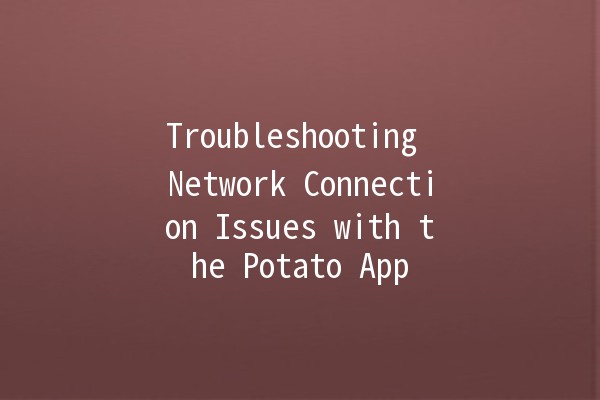
Recognizing these causes will help you apply the appropriate solutions.
Effective Tips for Improving Connectivity with the Potato App
A strong and stable WiFi connection is vital. Here are some practical steps you can take:
Reposition Your Router: Ensure your router is in a central location in your home to minimize dead zones. If possible, elevate it to reduce interference from furniture.
Limit Device Connections: Disconnect devices that are not in use. If your network bandwidth is shared among multiple devices, it can slow down your connection significantly.
Use Wired Connections: If feasible, connect your device to the router using an Ethernet cable for a more stable connection.
By optimizing your WiFi, you’ll notice a significant improvement in the Potato app's performance.
Keeping both your app and device up to date is crucial for performance and connectivity. Updates often include bug fixes and improvements that can enhance connectivity.
Automatic Updates: Enable automatic updates for your apps, including the Potato app. This will ensure you always have the latest features and fixes.
Device Software: Check for system updates on your device regularly, especially for major updates that include new network features.
Regular updates can prevent many connectionrelated issues that arise from outdated software.
Like any other application, the Potato app can accumulate data that may affect its performance. Regularly clearing the cache and data can resolve issues:
Clearing Cache: This can help eliminate temporary files that may be causing the app to slow down. Go to your device settings, find the Potato app, and select “Clear Cache.”
Clearing Data: If the problem persists, consider clearing the app data. Be aware that this may reset the app settings and you’ll need to log in again.
Implementing this tip can refresh the app’s performance and resolve connectivity issues.
Various electronic devices can interfere with WiFi signals, causing connectivity problems. To minimize this:
Identify Interfering Devices: Items like microwaves, Bluetooth devices, or cordless phones can disrupt signals. Consider moving these devices away from your wireless router.
Change WiFi Channels: Routers can operate on different channels. Access your router settings to see if changing channels improves signal strength.
Reducing interference can significantly enhance your connection, especially with the Potato app.
If you're still experiencing connectivity issues, there may be problems with your internet service provider. Here’s what you can do:
Check Service Status: Your ISP may have a website or dedicated numbers for service updates. This can save you the trouble of troubleshooting your equipment.
Inquire About Bandwidth Limitations: Ask your ISP about the bandwidth options you have. If you routinely hit the limit, consider upgrading your plan for improved service.
Maintaining an open line of communication with your ISP can often lead you to a quick resolution to your connectivity problems.
Common Connectivity Questions
This issue may arise from fluctuations in your WiFi signal, incorrect app configurations, or device settings. Check your router and ensure that your app is updated. If all else fails, clearing the app cache may help.
If login issues occur, verify your internet connection first. If the network is working fine, consider resetting your password through the app’s recovery options. If problems persist, reinstalling the app may resolve any underlying issues.
If several devices are in use and you notice slow speeds or buffering while using the Potato app, your network may be congested. A quick speed test can reveal your internet performance; if it’s significantly below your subscribed speed, congestion may be the culprit.
Using WiFi is generally preferable due to higher speeds and lower data costs. However, if WiFi issues arise, switching to mobile data can serve as a temporary solution until the problems are resolved.
This could be due to several reasons including mobile data restrictions, poor cellular signal, or app permissions. Check your mobile data settings and ensure that the Potato app has permission to use data in your device settings.
To boost your WiFi, consider a WiFi repeater to extend the range, adjusting your router's antennas, or changing the router's location. For longterm improvements, you might look into upgrading your router to a dualband or mesh network system for broader coverage.
By employing these tips and addressing the common questions regarding network connection issues, you can enhance your experience with the Potato app. Triaging these problems systematically will lead to better productivity and smoother operation of your favorite app. Enjoy seamless connectivity, and remember to stay proactive in managing your network settings!