In the everchanging landscape of the internet, managing your online presence and privacy is paramount. For users of PotatoApp, setting up the proxy correctly can be the key to optimizing performance and enhancing user experience. In this article, we'll discuss how to set up proxies in PotatoApp, share productivity tips, and answer common questions related to this essential process.
Understanding Proxies and Their Importance
Before diving into the setup process, it's crucial to understand what a proxy is and why you might want to use one with PotatoApp.
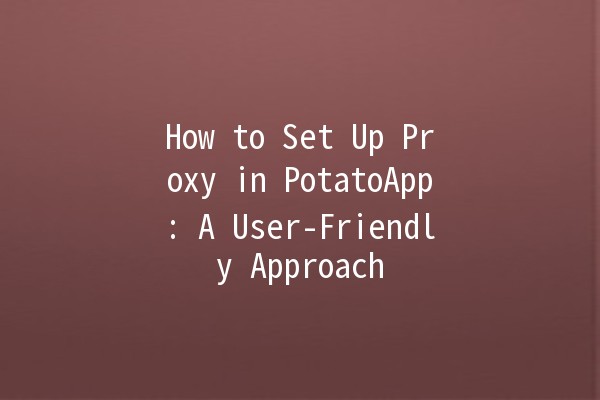
What is a Proxy?
A proxy acts as an intermediary between your device and the internet. Instead of your device connecting directly to the website or service you wish to use, your connection goes through the proxy server. This additional layer offers various benefits such as:
Why Use a Proxy in PotatoApp?
Using a proxy with PotatoApp enhances your online experience by allowing you to bypass geographic restrictions and maintain your privacy while using the app. Additionally, a proxy can help increase the speed of connections, optimize performance, and protect sensitive information.
Setting Up Proxy in PotatoApp
Setting up a proxy in PotatoApp involves a few straightforward steps. Let's break this down into manageable parts.
Step 1: Choosing the Right Proxy
Not all proxies are created equal. Some are better suited for specific tasks, such as streaming or browsing. Here are key factors to consider when choosing a proxy:
Type of Proxy: Decide between a residential proxy, datacenter proxy, or mobile proxy based on your needs.
Speed: Ensure the proxy you choose has fast connection rates.
Location: Select a proxy based in a region that suits your needs for accessing content.
Step 2: Configuring Proxy Settings in PotatoApp
IP Address: Enter the IP address of the selected proxy.
Port Number: Input the specific port number associated with the proxy.
Username/Password (if required): Insert user credentials if your proxy requires authentication.
Step 3: Testing Your Connection
Once you have entered the proxy details, it’s important to confirm that everything functions correctly.
Connectivity Test: After saving the settings, try accessing content that was previously restricted. If successful, your proxy setup is working!
Troubleshooting: If issues arise, doublecheck the IP address, port number, and authentication credentials.
Productivity Tips for Using PotatoApp with Proxies
Using proxies with PotatoApp can enhance not only your privacy and access control but also your productivity. Here are five practical tips:
By utilizing multiple proxies suited for specific tasks, you can streamline your workflow. For example:
Data Scraping: Use a proxy that allows highvolume connections.
Media Streaming: Choose a fast proxy located in the region of the streaming service.
Many productivity tools allow you to set up scheduled tasks. Use this feature to run processes during offpeak hours, maximizing performance.
Example: Schedule your data backups or updates during the night when internet traffic is lower.
Keep track of how your selected proxies are performing. If you notice a slowdown, be prepared to switch to another proxy that can handle your requirements effectively.
Example Tool: Use a monitoring tool to check for latency and performance inconsistencies.
Adjust your device’s internet settings to ensure they are aligned with using proxies. This includes DNS settings, which can sometimes cause issues when accessing specific content.
Example: Consider using a public DNS such as Google DNS for better performance.
Use tools that allow for automatic proxy switching based on your usage patterns. This ensures that you always have the bestperforming proxy connected without manual adjustment.
Example: Some applications allow integration with proxy switching tools that can rotate proxies based on predefined criteria.
Common Questions About PotatoApp Proxy Settings
You can use various types of proxies with PotatoApp, including residential proxies (for real IP addresses), datacenter proxies (created in data centers), and mobile proxies (simulating mobile device IPs). Choose based on your specific needs.
Proxy connection speeds can vary due to several factors:
Proxy location: If the proxy server is far from your location, latency may increase.
Server load: Popular proxies may have many users, slowing down performance.
Bandwidth limitations: Ensure your internet connection has adequate bandwidth to support proxy use.
While it is possible to use free proxies, they often come with risks, such as poor performance, security issues, and potential data breaches. It's usually safer to invest in reliable paid proxy services for better performance and security.
To check if your proxy is working properly, visit a website like whatismyipaddress.com before and after configuring the proxy. If your IP address changes after enabling the proxy, it is working.
Generally, using proxies is legal. However, be cautious about the content you access and local laws regarding anonymity and data protection. Always check the terms of service for the specific app or platform you are using.
If you decide to stop using a proxy, simply go back to the settings in PotatoApp, navigate to the proxy configuration, and disable or remove the proxy details. Restart the app to ensure changes take effect.
Setting up a proxy in PotatoApp is straightforward and comes with significant benefits for privacy, access, and performance. By following the guidelines outlined above, you can enhance your experience and productivity while navigating content across various platforms. Remember to choose the right proxy, monitor performance, and utilize effective strategies for optimal outcomes. Happy browsing!