In the fastpaced world of mobile applications, having a seamless user experience is paramount. If you’re using Potato on Android, you may encounter performance issues that can hinder your enjoyment. Fortunately, there are several techniques to enhance the speed and efficiency of the Potato app. This article will guide you through practical methods that can significantly optimize your experience.
One of the primary reasons for slow performance in apps like Potato can be the accumulation of cached data. Over time, this can take up unnecessary space and slow down the app's functionality.
How to Clear Cache:
Go to your device's Settings.
Select Apps or Applications.
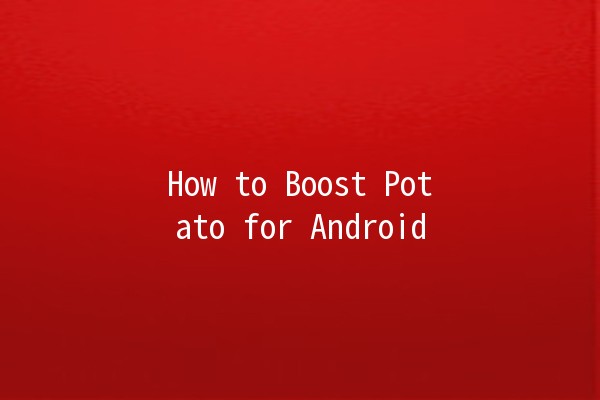
d and tap on Potato.
Click on Storage.
Select Clear Cache.
Application Example: Suppose you notice that Potato is lagging while loading videos. Clearing the cache can help free up space and improve loading speeds.
Running many background applications simultaneously can drain your device's resources and slow down your Potato app. Optimize background processes to improve performance.
Steps to Optimize:
Access Settings and navigate to Battery.
Look for Battery Usage and identify apps consuming high battery.
Force stop or restrict background activity for less important apps while using Potato.
Application Example: If you're streaming content on Potato, close other open applications like games or social media to enhance performance and reduce buffering.
Software updates often include fixes for bugs and performance improvements. Keeping your Potato app updated ensures you’re benefiting from the latest enhancements.
How to Update:
Open the Google Play Store.
Tap on the Menu (three horizontal lines).
Select My apps & games.
Look for Potato and tap Update if available.
Application Example: After an update, you may notice smoother playback and improved loading times, especially if the update addresses specific bugs.
Sometimes, the app settings may be configured to play videos in higher quality than your internet connection can effectively support. Adjusting these settings can alleviate performance issues.
How to Adjust Settings:
Open the Potato app and go to Settings.
d Video Quality or Playback Settings.
Choose Auto or a lower resolution depending on your connection speed.
Application Example: If you have a standard data package, setting the video quality to SD instead of HD can help reduce buffering and ensure smoother playback.
If you've tried all the above methods and Potato is still lagging, a complete reinstall may be the solution. This can help eliminate any lingering bugs or corrupted data that may be causing performance hiccups.
How to Reinstall:
Navigate to Settings > Apps > Potato.
Tap on Uninstall.
Once uninstalled, go to the Google Play Store and reinstall Potato.
Application Example: After reinstalling the app, you will likely notice a fresh start with improved performance and no previous bugs affecting your experience.
Common Questions
The performance of the Potato app can be affected by several factors including accumulated cache, simultaneous background processes, and outdated app versions. Each of these can degrade the user experience by causing slower loading times and buffering issues.
No, clearing the cache will not delete your data. Cache consists of temporary files that help the app load faster. It is safe to clear cache when experiencing issues.
Yes, regularly updating the app ensures you have the latest features and fixes. Developers continuously work on improving app performance, and these updates may resolve current issues.
Absolutely! Additionally, adjusting the video quality settings within the app can significantly enhance playback, especially in varying internet conditions.
No, your account will not be deleted when you uninstall the app. Your data is usually stored in the cloud, and you can log back in after reinstalling. However, ensure your account details are saved securely.
Besides optimizing the Potato app, consider regularly closing unused apps, uninstalling apps you no longer use, and keeping your device's software updated to enhance overall performance.
By implementing these practical techniques, you’ll be able to enhance the performance of Potato on your Android device significantly. Whether you're watching videos, streaming content, or playing games, these tips will help you enjoy a smoother and more efficient experience.